Are you a Twitter user and want to download videos from Twitter to your device, but don’t know how? Below, we will show you how to download videos from Twitter to iPhone, Android and PC for free using TweetGo downloader.
1. How to download Twitter videos to PC
Step 1: Open Twitter, then login to your Twitter account
Step 2: Find the tweet with the video you want to download. Then click the “Share” icon, then “Copy link to Tweet”
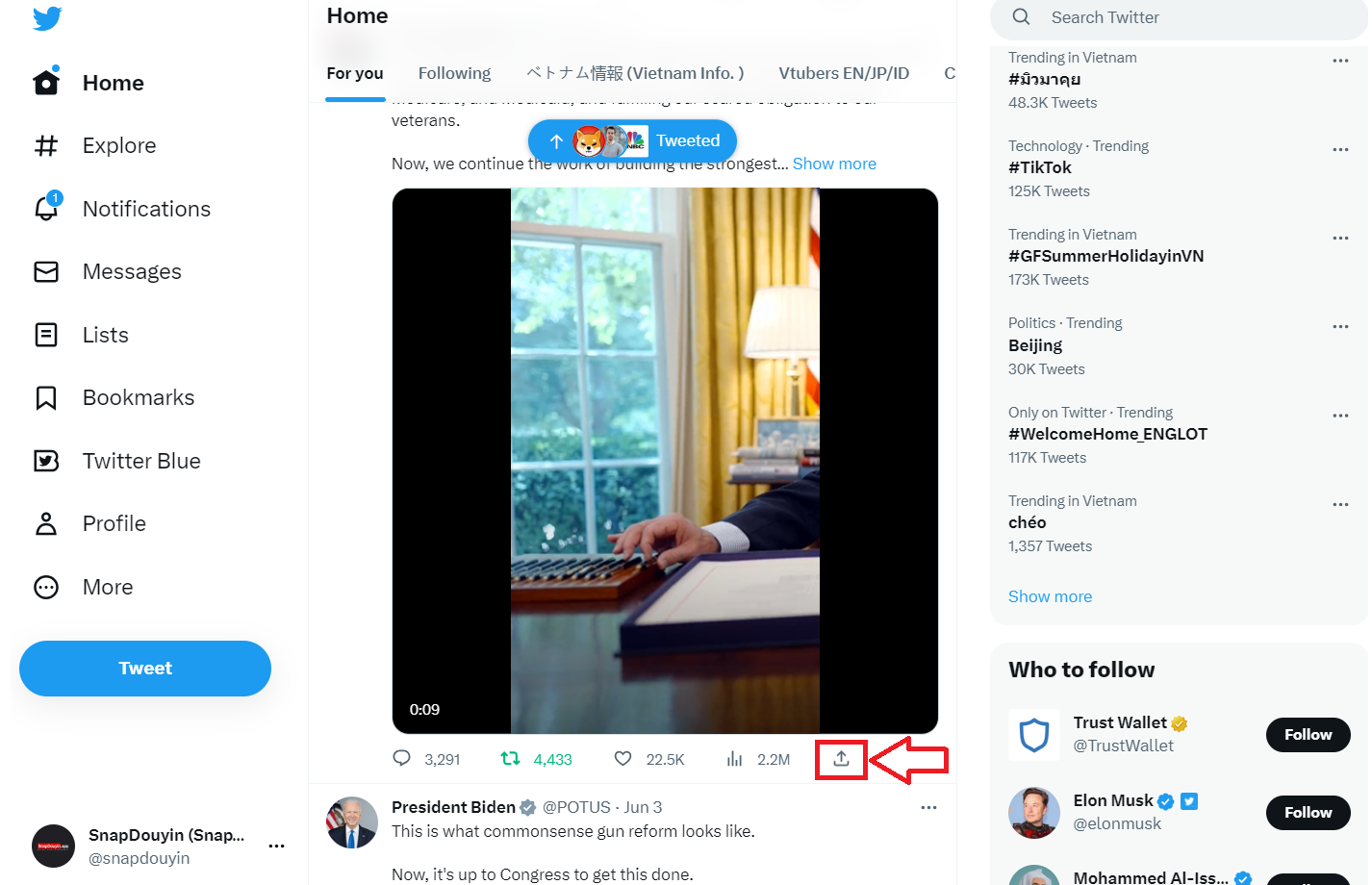
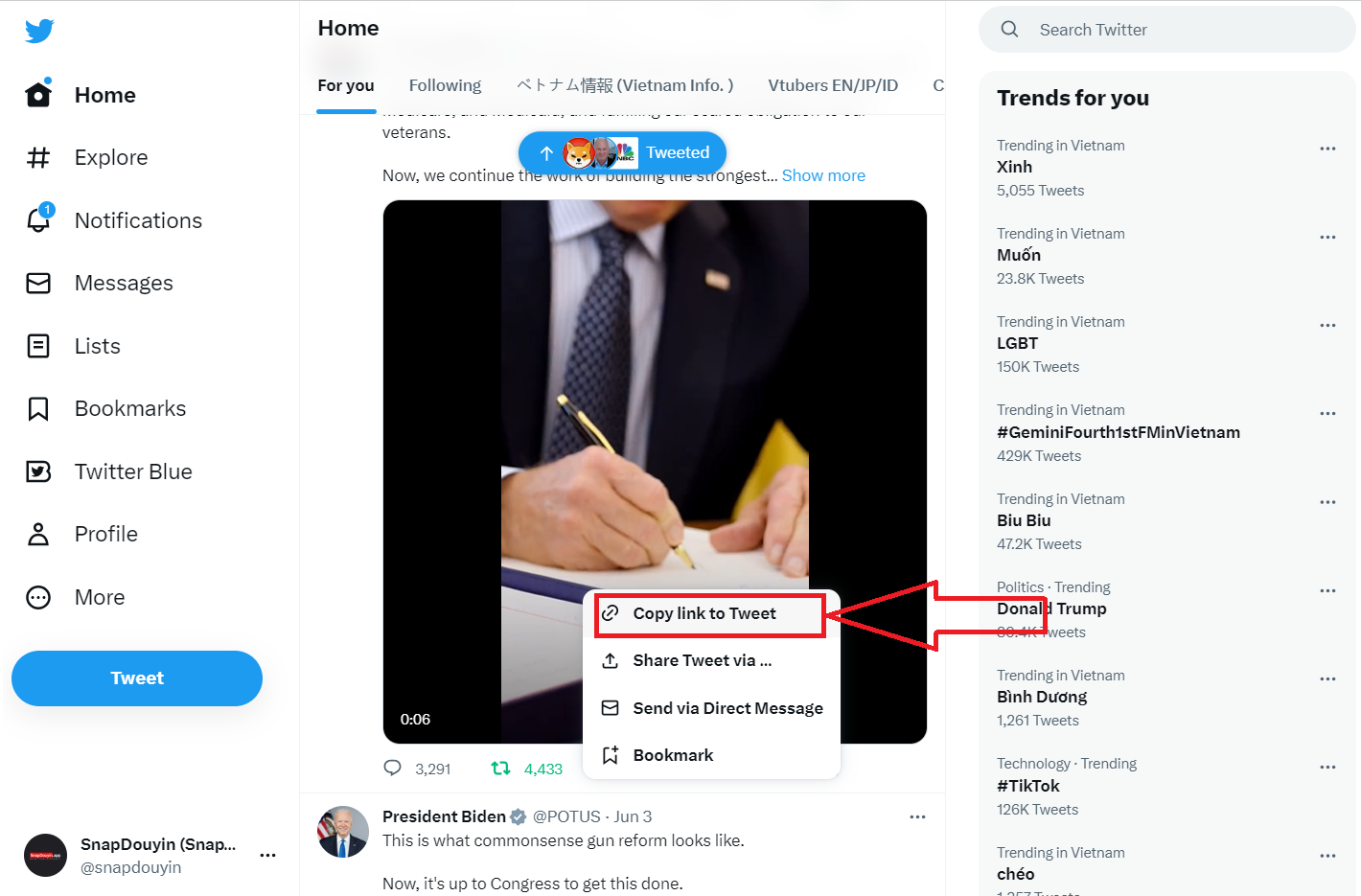
Step 3: Go to TweetGo website > Then paste the Tweet link you copied in step 1 into the input box > Continue clicking the “Download” button
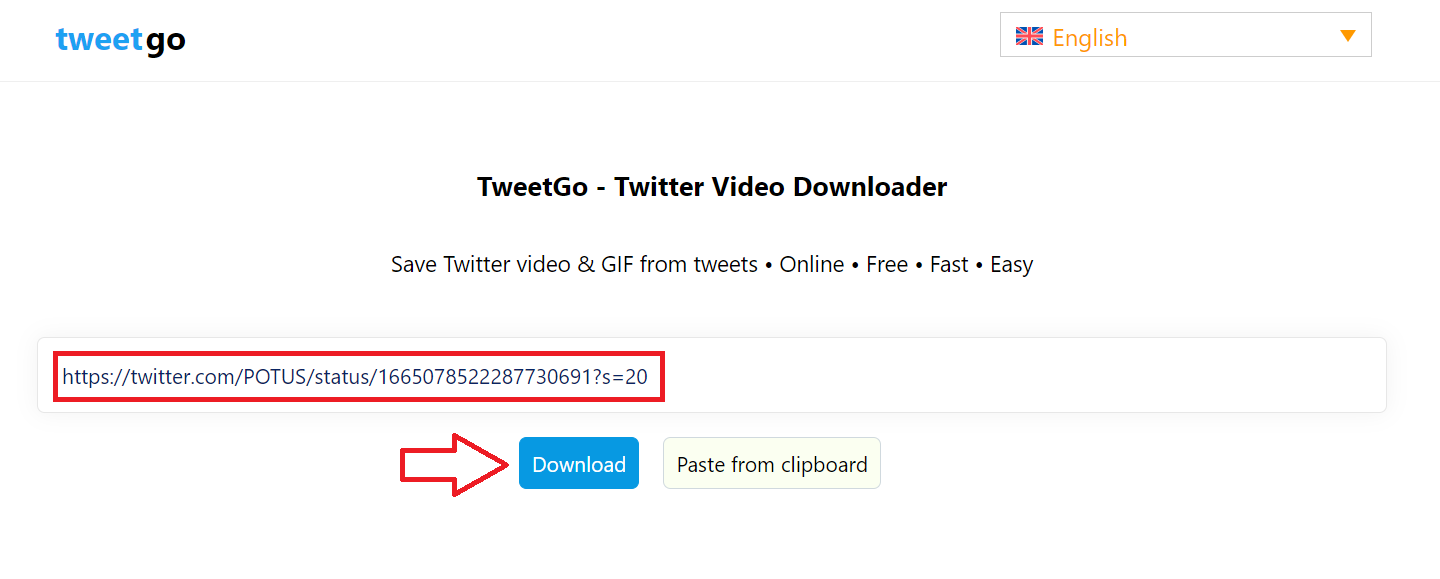
Step 4: Next, TweetGo will display video quality options > Finally, click on the video quality option button you want to download.
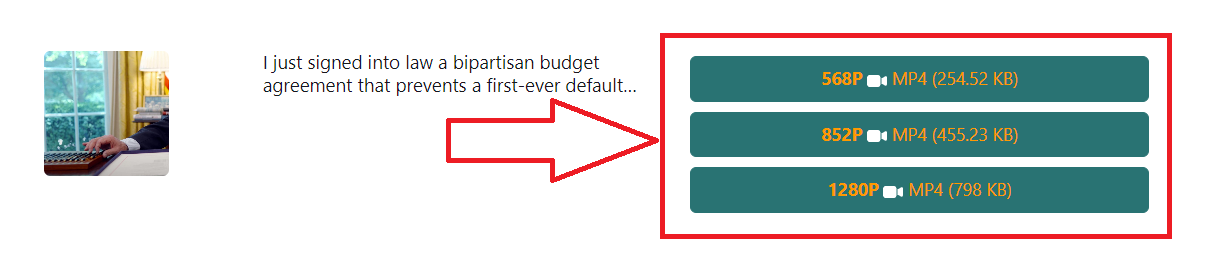
2. How to download Twitter videos to your Android phone
Step 1: Open the Twitter app and sign in. Then select the tweet with the video/GIF you want to download
Step 2: Continue to click on the “Share” icon > Then click on the “Copy link to Tweet” icon
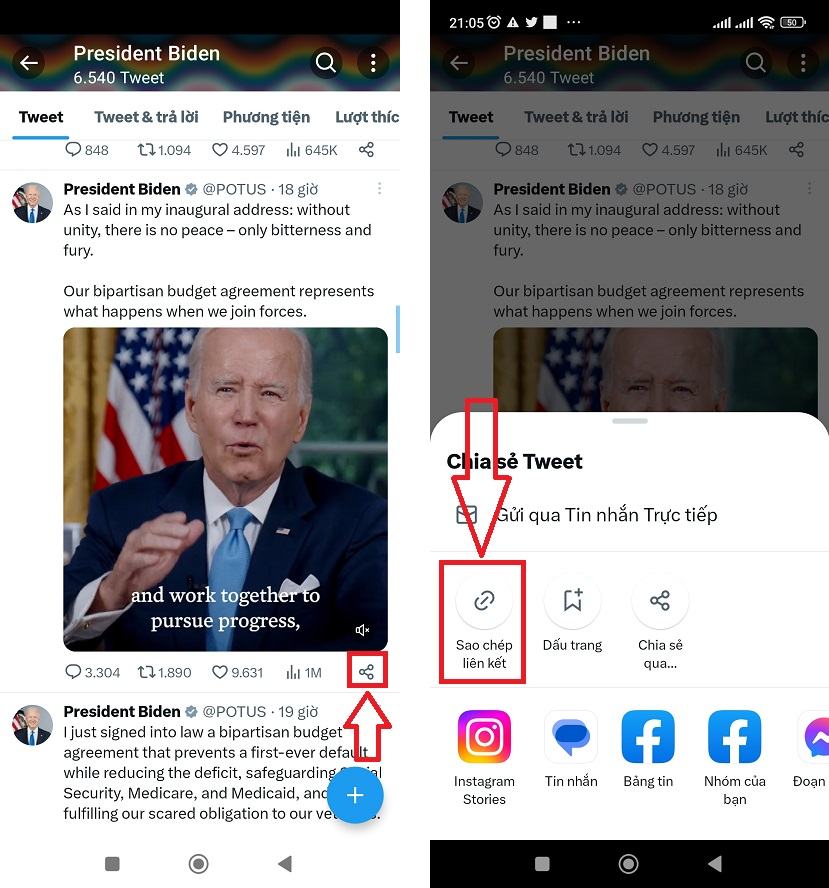
Step 3: Open a web browser, go to TweetGo and paste the tweet link you copied in step 2. Then, click “Download” to start the download process
Step 4: Finally, you just need to click on the video quality option you want to download as shown below.
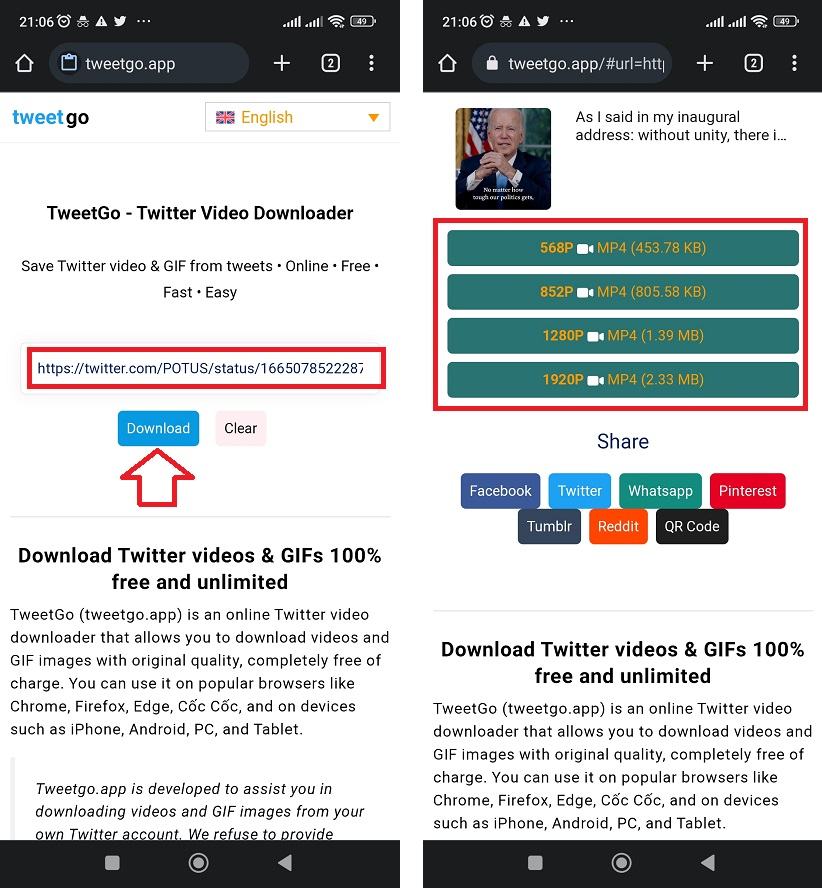
3. How to save Twitter videos to your iPhone
Downloading videos from Twitter to your iPhone can be a bit more complicated than on PCs and Android phones because videos don’t automatically save to the gallery. To download videos from Twitter to iPhone, follow these steps:
Step 1: Open the Twitter app on your iPhone and sign in. Then, select the tweet containing the video or GIF you want to download.
Step 2: Copy the URL of the tweet you want to download the video/GIF by clicking the “Share” icon > Then select “Copy link” (as shown below)
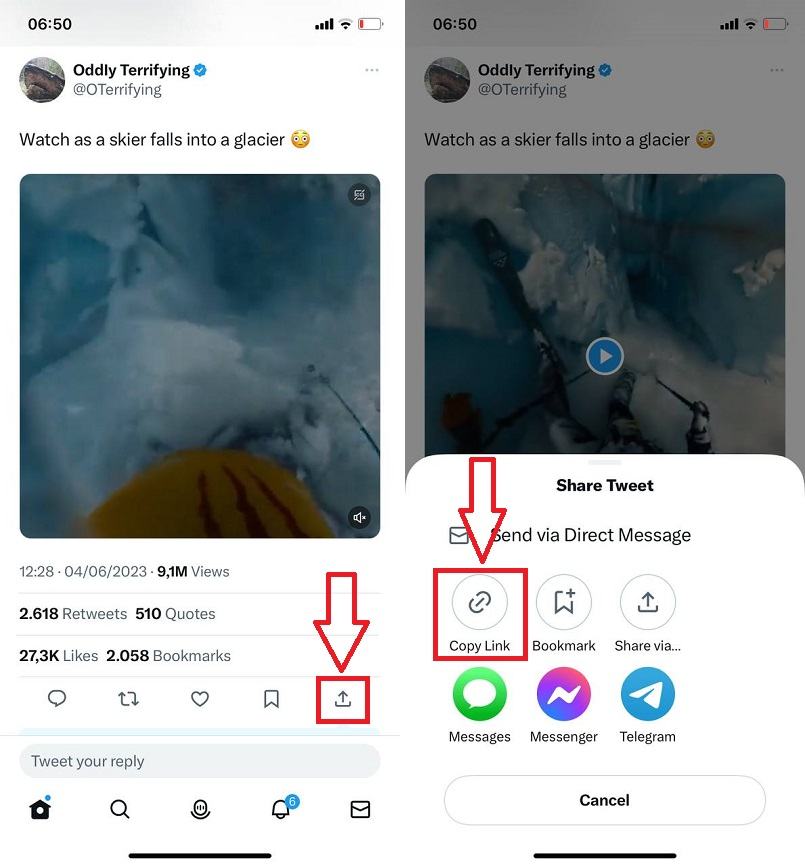
Step 3: Open Safari browser and go to TweetGo > Paste the URL copied in step 2 into the input box > Then click “Download”
Step 4: Click to select the video quality you want to save
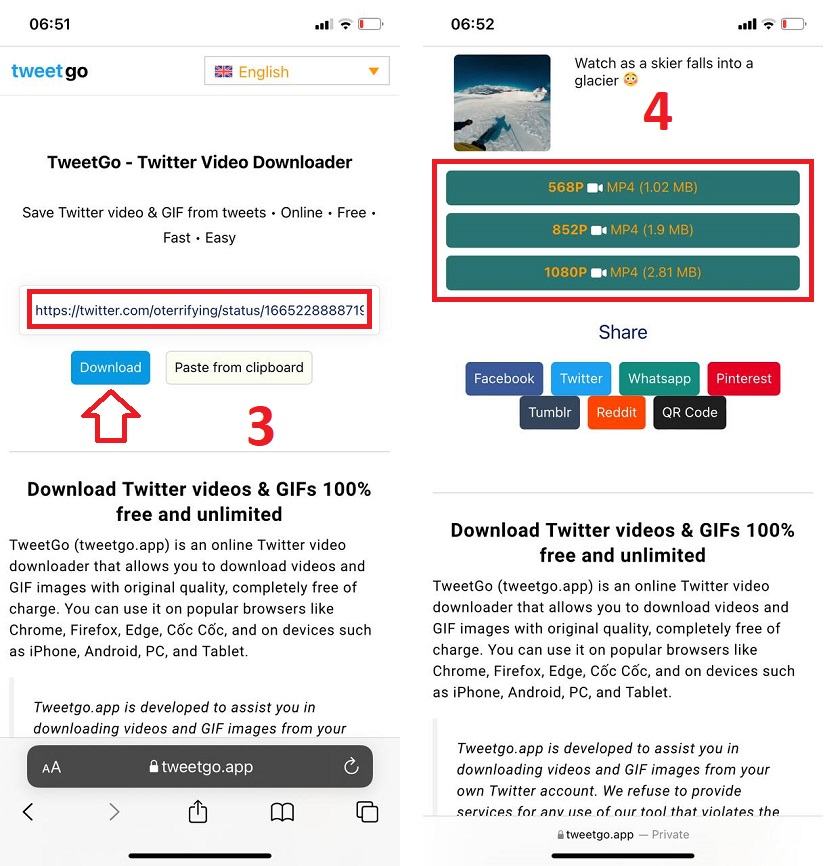
Step 5: TweetGo will redirect to the video download page, wait 5 seconds there will be a notification on the screen > Then you click the “Download” button
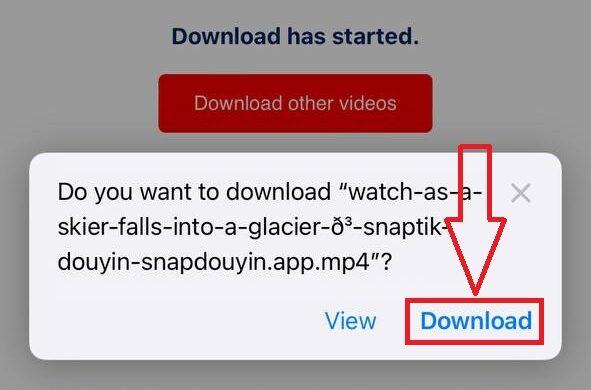
Now the video from Twitter has been downloaded to your device. However, iPhone will not automatically save videos to the library, if you want the video to appear in the library, continue with the steps below.
Step 6: On the Safari browser, click the download icon (on the lower left corner of the screen), this will display the video you just downloaded > Click on that video > Finally you choose “Save video”
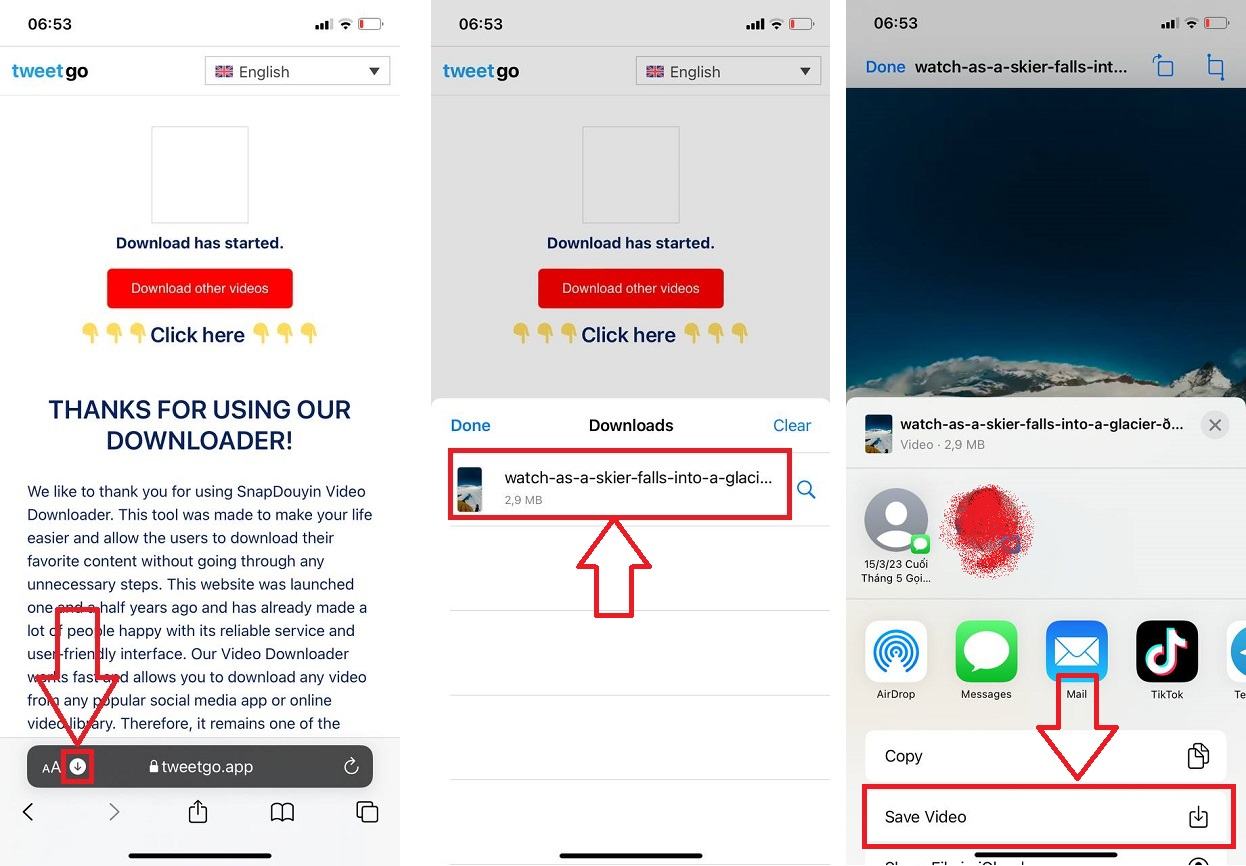
Above is a guide on how to save videos from Twitter to your phone and PC with just a few simple steps using the TweetGo video downloader. In addition to downloading content from Twitter, TweetGo also supports downloading videos from other platforms such as Facebook, YouTube, TikTok, Douyin… Experience and share with everyone!